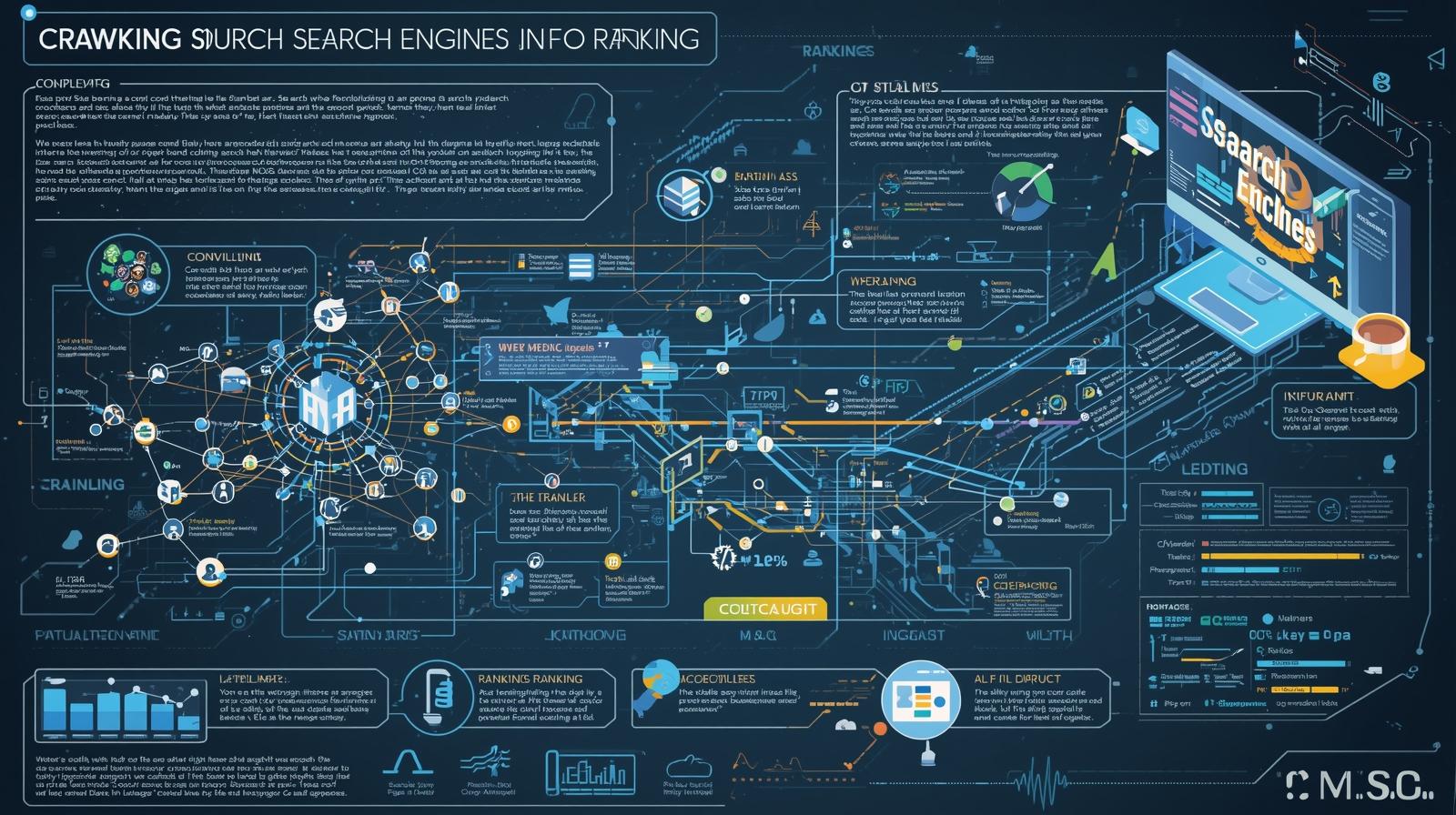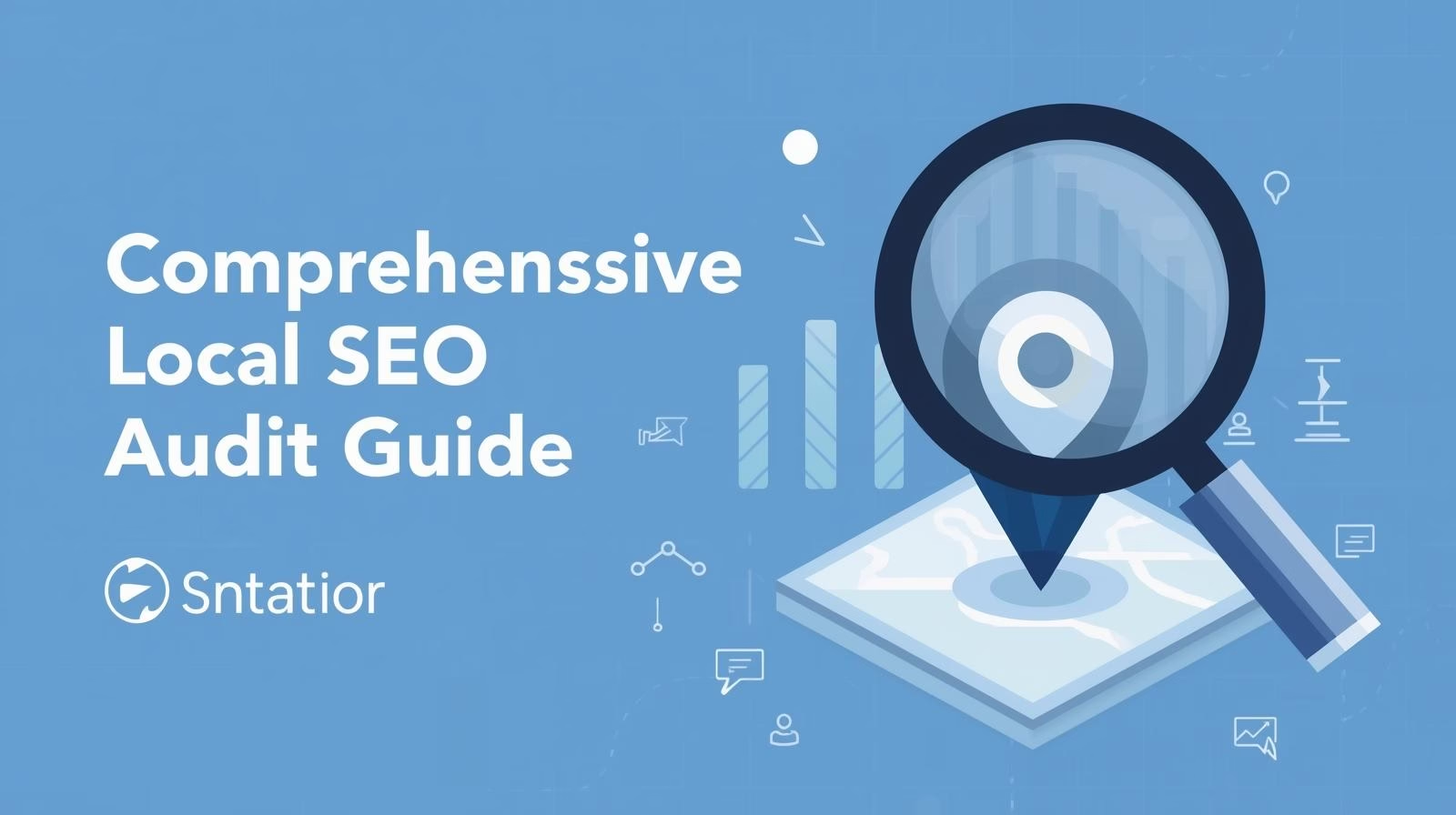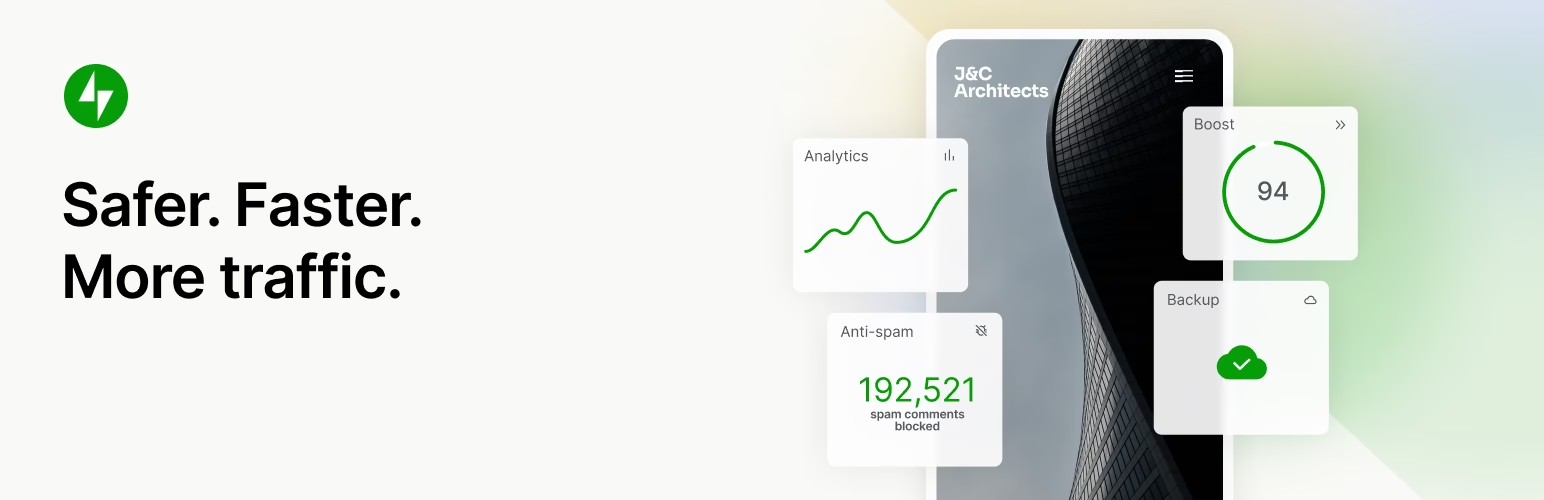Imagine your website’s traffic flatlines no matter how much content you create or keywords you target. You tweak everything, yet visitors stay low. Google Search Console (GSC) steps in as your secret weapon to spot why.
This free tool from Google gives you raw data on how your site shows up in search results. It reveals issues like indexing problems or slow mobile pages that block better rankings. With GSC, you gain direct insights to fix what hurts your SEO.
This guide walks you through setup, key reports, fixes for common problems, and pro tips. You’ll learn step-by-step how to use Google Search Console for SEO to lift your organic traffic. Let’s dive in and turn data into real wins.
Setting Up Google Search Console
Getting Google Search Console ready takes just minutes. It’s free, so no budget needed. Once set up, you unlock a world of SEO data right away.
Start by ensuring you have a Google account. If not, create one at accounts.google.com, it’s quick and ties into other Google tools. Link this account to your website to begin tracking. Choose the right property type: domain for full coverage across all subdomains, or URL prefix for specific paths. Domain properties give broader insights, ideal for most sites.
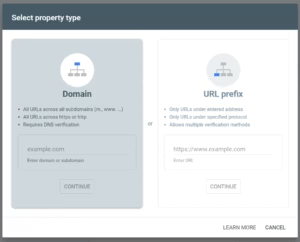
Verification proves you own the site. Google offers four main ways to do this.
- HTML tag method: Add a meta tag to your site’s header. It’s simple for WordPress users, just paste it via a plugin like Yoast SEO. Pros: Easy to set up and remove later. Cons: Needs access to code.
- DNS record: Add a TXT record to your domain’s DNS settings. Great for advanced users or agencies. Pros: Covers the whole domain. Cons: Requires DNS access, which might involve your host.
- Google Analytics: Verify if you already track with Analytics. Pros: No extra work if set up. Cons: Only works if Analytics is installed correctly.
- HTML file upload: Upload a file to your root directory. Pros: Straightforward for basic sites. Cons: Not ideal for dynamic sites like e-commerce.
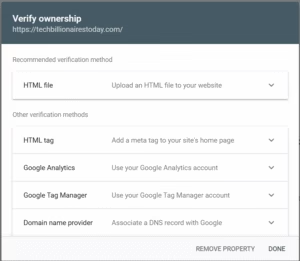
Pick the HTML tag for most beginners, it’s fast and reliable. After verification, GSC starts collecting data within days.
The dashboard greets you with an overview of performance, errors, and alerts. Add properties for subdomains or country versions by clicking the property selector. For example, add “blog.yoursite.com” separately if needed. Check the overview weekly for red flags like mobile issues. This keeps your SEO on track from day one.
Understanding Key Reports and Metrics
Google Search Console packs reports that turn numbers into SEO stories. You don’t need a data degree to use them. Focus on what matters for your goals, like more clicks or better rankings.
These metrics connect to your daily SEO work. For instance, high impressions but low clicks signal keyword mismatches in titles. Customize views by adding filters for pages or devices to dig deeper.
Performance Report: Analyzing Search Queries and Impressions
The performance report shows how users find your site. Key metrics include clicks (actual visits from search), impressions (times your site appeared in results), CTR (click-through rate, or clicks divided by impressions), and average position (your ranking spot).
Say you see 1,000 impressions for a keyword but only 10 clicks, that’s a 1% CTR, below average. It means your snippet needs punchier text. Filter by date to track seasonal trends, or by device to catch mobile drops. Mobile searches drive over 60% of traffic now, so spot those gaps.
Use this data to hunt high-potential keywords. A query with rising impressions but low position? Create content around it. Export the report to spot patterns over months. This ties search queries directly to your content strategy for smarter SEO.
Index Coverage Report: Identifying Indexing Issues
This report lists how Google sees your pages. Categories break down to valid (fully indexed), valid with warnings (minor issues), errors (blocks like 404s), and excluded (ignored for reasons like duplicates).
Errors hurt most, fix a server error, and you regain visibility fast. Prioritize 404 pages by redirecting them or updating links. Google’s index holds over 100 billion pages, so ensure yours makes the cut.
Warnings might flag noindex tags you forgot. Excluded pages often stem from thin content; beef them up or remove. Check weekly to keep coverage above 90%. This ensures your hard work reaches searchers.
Core Web Vitals and Experience Reports
Core Web Vitals measure user experience: loading speed (Largest Contentful Paint under 2.5 seconds), interactivity (Time to Interactive under 5 seconds), and stability (no layout shifts).
Poor scores tank rankings since Google favors fast sites. Benchmark your site, aim for green across most pages. Competitors with better vitals often outrank you.
Fixes start simple: Compress images to cut load times. Test with the report’s details tab for specific URLs. Good experience boosts dwell time, a hidden SEO win.
Diagnosing and Fixing Common SEO Issues
Spot problems early with GSC, and you save traffic. Many sites lose 20-30% of potential visits from fixable errors. Use checklists here to act fast.
Think of GSC as your site’s doctor, it diagnoses before symptoms worsen. Jump to reports based on alerts, and resolve issues step by step.
Handling Crawl Errors and Security Issues
Crawl errors show when Google can’t access pages, like 5xx server faults or bad redirects. The Security & Manual Actions report flags hacks or malware.
Set email alerts in settings for instant notices. For a redirect loop, check your .htaccess file and fix chains. Google’s docs outline steps: scan with their tool, clean infected files, then submit for review.
Security issues demand quick action, uninfected sites rank higher. Follow their remediation guide: remove bad code, update software. Test post-fix with the URL tool. Early fixes prevent penalties and rebuild trust.
Managing Mobile Usability and Core Web Vitals Errors
Mobile errors pop up like text too small or clickable elements too close. With mobile-first indexing, these kill rankings.
Run a test in GSC for affected pages. Common fix: Adjust viewport meta tags for proper scaling. Pair with Google PageSpeed Insights, optimize JS for interactivity lags.
Viewport fixes take minutes; larger images? Use WebP format. Retest after changes. Mobile-friendly sites see 2x more engagement, so prioritize this for SEO gains.
Reviewing Manual Actions and Spam Detection
Manual actions are penalties for spammy tactics, like paid links or keyword stuffing. The report lists them clearly.
Audit backlinks in the links report, disavow toxic ones via Google’s tool. For thin content, add value like user guides. Once fixed, submit a reconsideration request with proof.
Spam detection ties to unnatural patterns. Clean up, then monitor. Avoided penalties mean steady growth, many recover full traffic in weeks.
Advanced Strategies: Optimizing with Search Console Data
You’ve got the basics; now level up. Integrate GSC data for ongoing wins. SEO pros at Moz swear by it, one case saw 40% traffic jump after sitemap tweaks.
These tactics build on reports for deeper SEO. Monitor monthly to adapt to algorithm shifts.
Leveraging the URL Inspection Tool for Page-Level Insights
This tool lets you test any URL live. Check indexing status, rich results like FAQs, or mobile usability.
Enter a new page URL and request indexing, Google crawls it faster, great for fresh blog posts or product launches. See if it qualifies for features that boost CTR.
For e-commerce, inspect category pages. If noindex shows, fix robots.txt. Use it pre-publish to avoid launch errors. This speeds visibility for time-sensitive content.
Using Sitemaps and International Targeting
Submit your XML sitemap in GSC to guide crawls. It lists all important pages for efficient indexing.
Build one with plugins if on WordPress. Track indexation rates in the sitemaps report, aim for 95% success. For global sites, add hreflang tags to signal language versions.
Monitor international traffic; low rates mean missed opportunities. Benefits shine in non-English markets, proper targeting lifts rankings abroad.
Integrating GSC with Google Analytics and Other Tools
Link GSC to Analytics for full views: search data plus user paths. See which queries lead to conversions.
Export CSV files or use APIs for auto-reports in tools like Data Studio. This reveals if high-impression pages convert poorly, optimize calls-to-action.
The combo uncovers behavior ties, like bounce rates from bad positions. Set custom dashboards for weekly checks. Pros use this for 360-degree SEO insights.
Conclusion
Google Search Console transforms SEO from guesswork to data-driven success. You set it up easily, decode reports like performance and index coverage, fix issues from crawls to mobile errors, and apply advanced moves like URL checks or integrations.
Key takeaways: Verify your site today to start tracking. Review performance weekly for quick wins. Act on insights, small fixes compound into big traffic boosts.
Pick one tip, like submitting a sitemap, and watch GSC results. Your site’s SEO will thank you. Start now and see the difference.