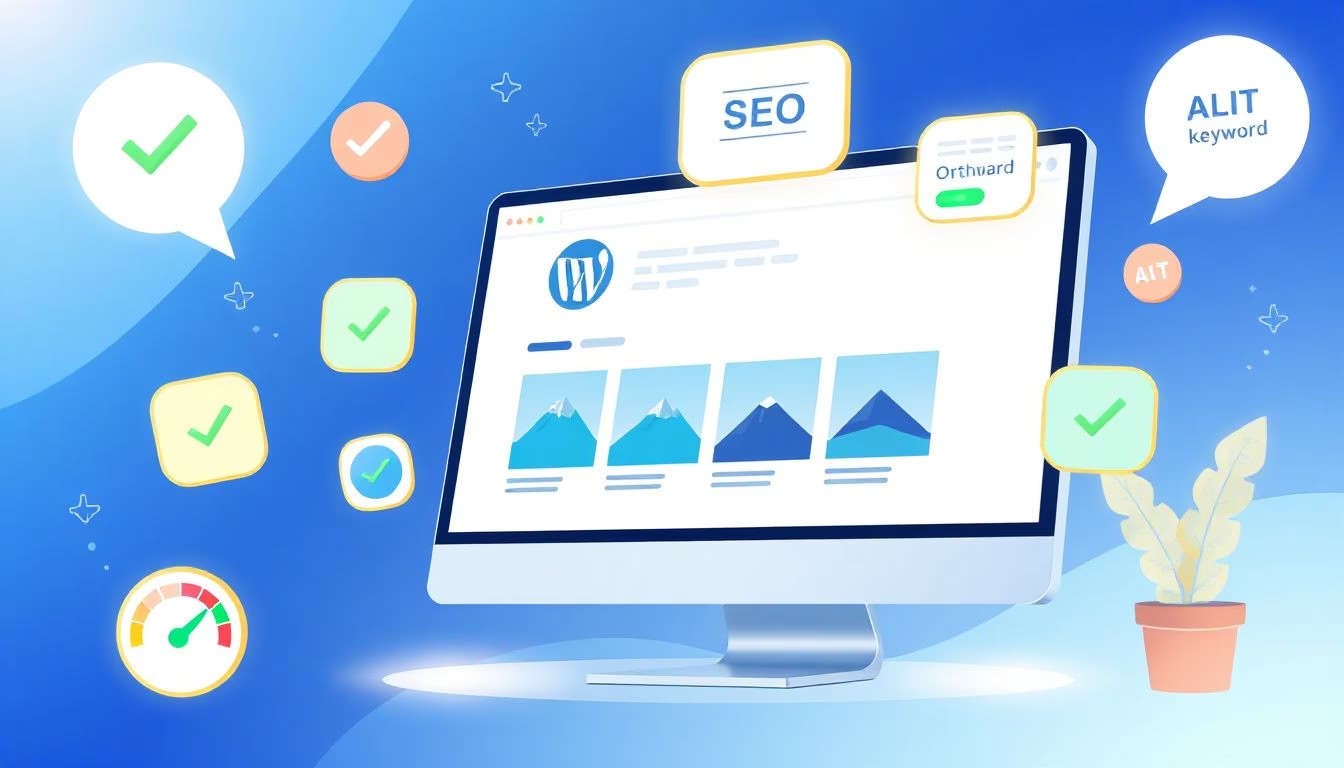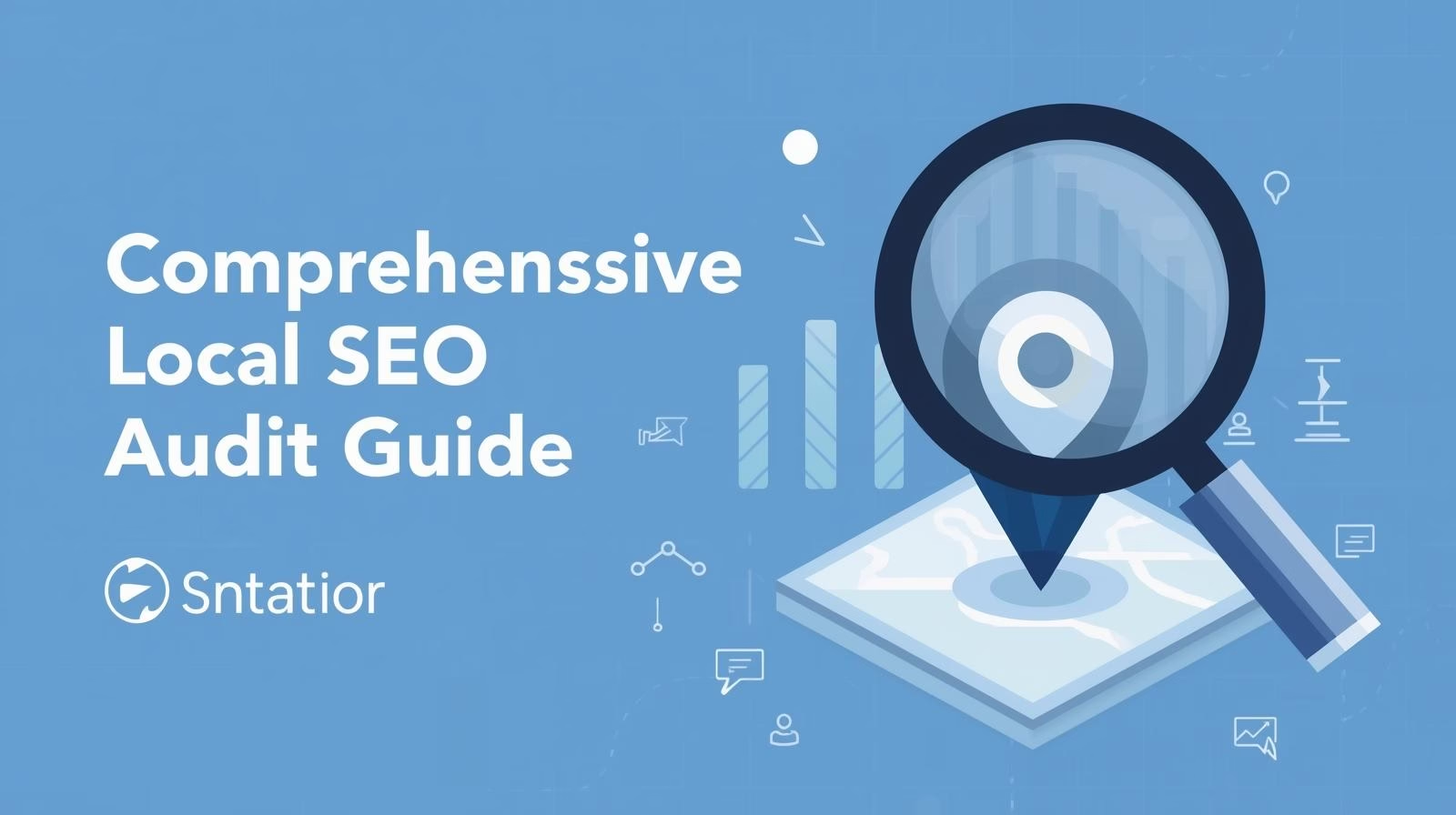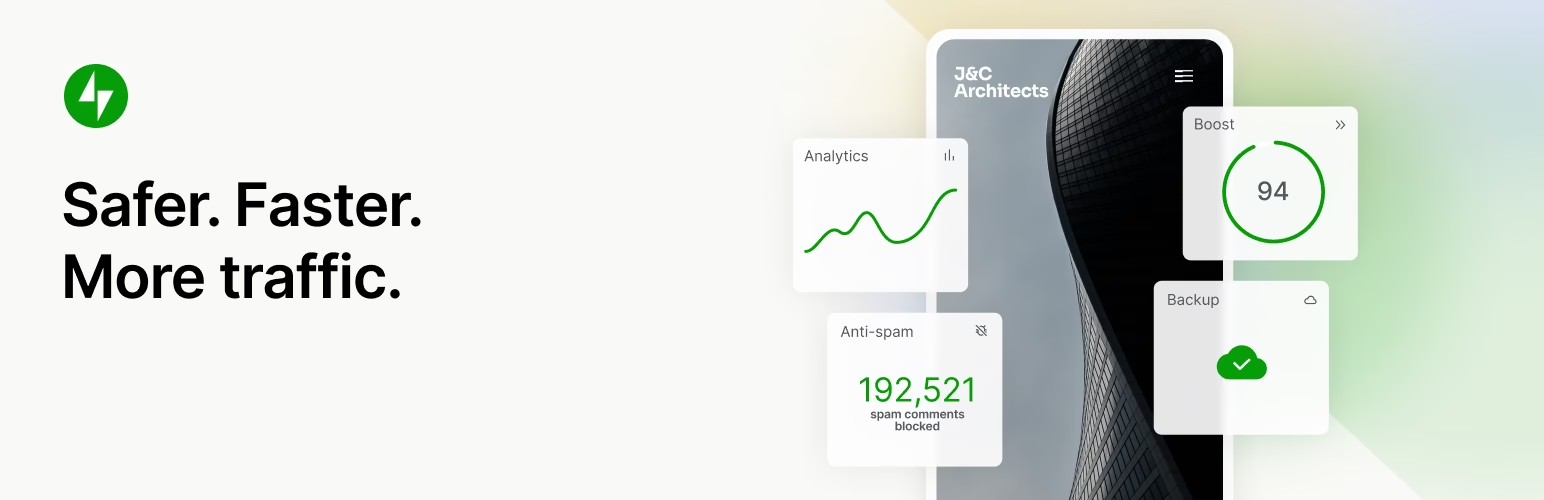Images often take up more than half of a webpage’s weight. This can slow down your site and drop your search rankings. But when you optimize them right, your pages load quicker, users stick around longer, and your SEO climbs.
In WordPress, image tweaks play a big role. They help create fast sites that work well on phones. Plus, they improve key scores like Core Web Vitals, which Google loves. This guide walks you through steps to optimize images for WordPress SEO. You’ll learn formats, sizes, metadata, and more to get real results.
Why Image Optimization Matters for WordPress SEO
Good image handling boosts your site’s speed and appeal. Search engines reward quick loads and smooth user paths. In WordPress, the media library makes it easy to apply these fixes.
The Impact of Images on Page Speed and Rankings
Unoptimized images drag down load times. A page that takes over three seconds to load loses half its visitors. Google now ties page speed to rankings through its Page Experience update.
Heavy files mean more data for users to download. This hurts mobile traffic the most. Run a check with Google PageSpeed Insights to spot slow images on your site. Fix them, and watch your scores rise.
WordPress sites with optimized images rank higher in searches. Fast pages keep users happy and cut bounce rates. Start by testing your current setup today.
Enhancing User Engagement and Core Web Vitals
Images affect how users see and interact with your content. Quick loads build trust and keep people reading. Slow ones push them away to other sites.
Core Web Vitals measure this. Largest Contentful Paint tracks the main image’s load time. Aim for under 2.5 seconds to pass Google’s test.
Cumulative Layout Shift stops pages from jumping around as images load. This keeps users from clicking the wrong link. Focus on above-the-fold images first. They set the tone for the whole page. Load them fast to boost engagement right away.
WordPress-Specific SEO Challenges with Images
WordPress uploads images without built-in compression. This leads to bloated media libraries over time. Your site grows slow as you add more posts.
The default uploader doesn’t resize or format smartly. Plugins help, but many users skip them. This creates gaps in SEO performance.
Common fixes include early plugin setup. Tools like ShortPixel automate the work. They scan and optimize without extra effort. Tackle these issues head-on to keep your WordPress site lean.
Choosing the Right Image Formats for SEO
Pick formats that cut file sizes without losing quality. This step sets up your WordPress images for search success. Search engines crawl them better when they’re light and clear.
WebP vs. JPEG: When to Use Each
WebP squeezes files smaller than JPEG while keeping sharp details. Most modern browsers support it, like Chrome and Firefox. Use it for photos to speed up your site.
JPEG works everywhere, even old browsers. It’s great for complex images like landscapes. But it can look fuzzy if compressed too much.
Switch to WebP in WordPress with plugins like Smush. It converts files on upload and adds JPEG backups. This way, everyone gets a fast load. Test your audience’s browsers first. WebP can cut sizes by 30% or more.
PNG for Graphics and Transparency
PNG holds details without loss, perfect for logos or icons. It supports clear backgrounds, which JPEG can’t do. Use it when transparency matters.
But PNG files run larger than other options. This adds weight to your pages. Stick to them for small elements only.
In WordPress, PNG shines for non-photo graphics. Tools like GIMP help create them efficiently. Reserve space hogs for must-have spots. This keeps your overall SEO strong.
Emerging Formats like AVIF and Their WordPress Integration
AVIF packs even tighter than WebP, up to 50% smaller files. Browser support grows fast, especially on mobiles. It’s ideal for high-res images.
Not all users have it yet, so pair with fallbacks. WordPress plugins like Imagify handle this switch. They deliver the best format per visitor.
Test AVIF on your site to see gains. It boosts scores in tools like Lighthouse. As support spreads, your images stay ahead of the curve.
Best Practices for Image Sizing and Compression
Size and squeeze images to fit your needs. WordPress resizes uploads, but pre-work saves time. Balance looks and speed for top SEO.
Resizing Images to Match Display Needs
Upload huge images, and WordPress creates extra versions. This wastes space and slows things down. Resize before you add them to your library.
Target widths like 1200 pixels for blog posts. This matches most screens without cropping issues. Free tools like TinyPNG do the job quick.
Use Photoshop for precise cuts if you need it. Always check how it looks on mobile. Right sizes mean faster loads and better user flow.
Compression Techniques Without Losing Quality
Lossy compression trims data for smaller files. It works well for photos where small changes don’t show. Lossless keeps every pixel perfect but saves less space.
Set quality to 70-80% in apps like ImageOptim. You can shrink files by half without blur. Test on a few images to find your sweet spot.
WordPress benefits from this prep step. Compressed uploads load in a flash. Users notice the speed, and search engines reward it.
Automating Compression in WordPress
Plugins make bulk jobs simple. Smush or EWWW handle thousands of files at once. They run in the background to avoid downtime.
Set up auto-optimize on new uploads. This keeps your site fresh without manual work. Schedule scans every month for old media.
Watch your storage drop and speeds climb. These tools integrate with themes too. No more heavy libraries holding you back.
Optimizing Image Metadata for Search Visibility
Metadata tells search engines what your images show. Good tags boost image search traffic. They also help with accessibility for all users.
Crafting Effective Alt Text and Descriptions
Alt text describes images for screen readers and SEO. Slip in keywords like “WordPress image optimization tips.” Avoid stuffing; keep it natural.
In WordPress, edit this in the media library. Change “img001.jpg” to something useful. This helps Google index your content better.
Short alts work best, under 125 characters. They show in searches and aid rankings. Write them for people first, bots second.
Renaming Files with SEO-Friendly Keywords
Filenames matter for crawling. Use “best-wordpress-seo-images.jpg” over random numbers. Hyphens separate words for clear reads.
Rename before upload in WordPress. This sets a strong foundation. Search engines link files to your topics easier.
Keep names short and descriptive. Add long-tail phrases like “optimize-images-for-seo-in-wordpress.” It draws targeted traffic.
Adding Captions and Titles for Better Context
Captions appear under images and in results. They add keywords and engage readers. WordPress lets you add them right in the editor.
Titles show on hover and help SEO. Make them match your post’s focus. Use built-in fields for quick wins.
These touches build context. Users stay longer, and shares go up. It’s a simple way to lift your visibility.
Implementing Lazy Loading and Caching Strategies
Load images smart to cut initial waits. Caching stores them for quick pulls. These tricks make your WordPress site fly globally.
Enabling Lazy Loading in WordPress
WordPress 5.5 adds lazy loading by default. It holds off on below-fold images until needed. This speeds up first views.
Add loading=”lazy” to key tags if you code. Plugins like Jetpack automate it site-wide. Skip critical images up top to avoid delays.
Test with PageSpeed to confirm gains. Users scroll smoother, and metrics improve. It’s an easy SEO lift.
Leveraging Caching Plugins for Image Delivery
Caching saves images on browsers for repeat visits. Set long expirations, like a year. WP Rocket or W3 Total Cache handle this.
They add headers that tell devices to store files. Server load drops, speeds soar. Install one and tweak for images only.
Monitor with analytics. Cached images mean fewer requests and better ranks. Keep rules simple to avoid breaks.
CDN Integration for Global Speed
CDNs spread images across servers worldwide. Cloudflare or BunnyCDN deliver from the closest spot. This cuts latency for far users.
Link your WordPress to a CDN via plugins. They optimize on the fly too. Global audiences load in seconds.
Start free with Cloudflare. Track load times before and after. It’s a game-boost for international SEO.
Conclusion
Optimize images with smart formats, compression, metadata, and loading. These steps form the core of WordPress image SEO. Your site runs faster, ranks higher, and draws more eyes.
Key takeaways:
- Audit images monthly with PageSpeed Insights.
- Switch to WebP or AVIF for big savings.
- Add keyword-rich alt text and filenames.
- Enable lazy loading and caching right away.
- Use a CDN for worldwide reach.
Pick one tip, like resizing a post’s images, and apply it now. Track changes in Google Analytics. You’ll see speed jumps and better traffic soon.